If you find that your audio interface is only working when utilizing your DAW, or another application, it may be because either your DAW or Windows has an option enabled which allows an application or Windows to take exclusive control of your audio device.
To change this, first look for a setting such as that shown below in your DAW:

And depending on the applications options, either enable or disable exclusive control.
Next, click Start, type: Control Panel
Click the found item in the Start menu, Control Panel, then use the search box and enter: Sound
Click the found item:
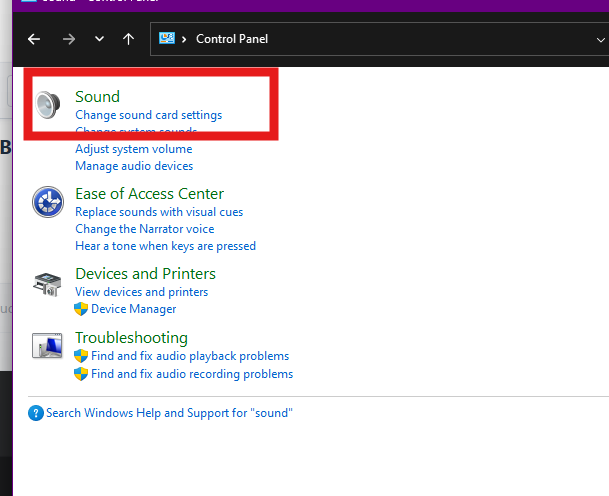
Double-click your audio device, then uncheck the below option:

Click OK, reboot your PC.
Check for the issues with no audio output from other apps than your DAW.
Was this article helpful?
That’s Great!
Thank you for your feedback
Sorry! We couldn't be helpful
Thank you for your feedback
Feedback sent
We appreciate your effort and will try to fix the article