Pre-installed onto your Rok Box MC Mobile is the Control Center application, which is a third-party application which controls hardware-specific functions of your laptop.
You can find instructions on this applications in your PCAL welcome kit PDF on your PC desktop.
To locate the app, you can simply click Start, type: Control Center -- and then click the found app, or double-click the Control Center application icon in the taskbar next to your clock (you may need to click the expand up arrow to show all running applications in your taskbar).

Once the application is open:
To change the keyboard backlight, click LED KEYBOARD:
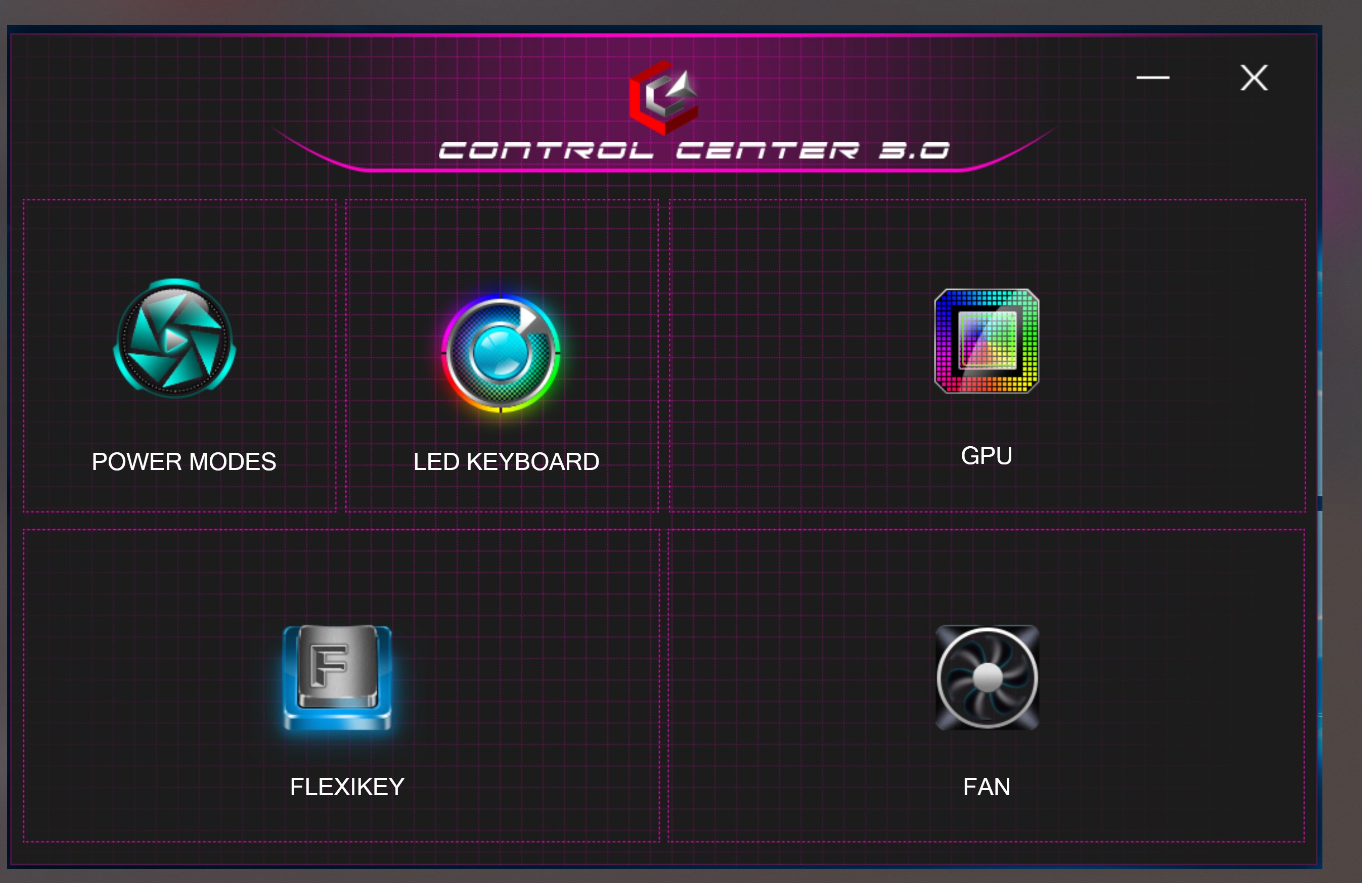
You can then make changes to the LED keyboard backlight in the resulting panel:

Please note that your app may vary slightly from these screenshots, however, the methods are the same.
Was this article helpful?
That’s Great!
Thank you for your feedback
Sorry! We couldn't be helpful
Thank you for your feedback
Feedback sent
We appreciate your effort and will try to fix the article