In the occasion that you are unable to correct an issue with your Windows installation, and you are unable to utilize a Windows restore point or backup image, you may need to reset your Windows installation.
If Windows will boot, but has issues which would warrant a reset of the operating system, please follow these instructions.
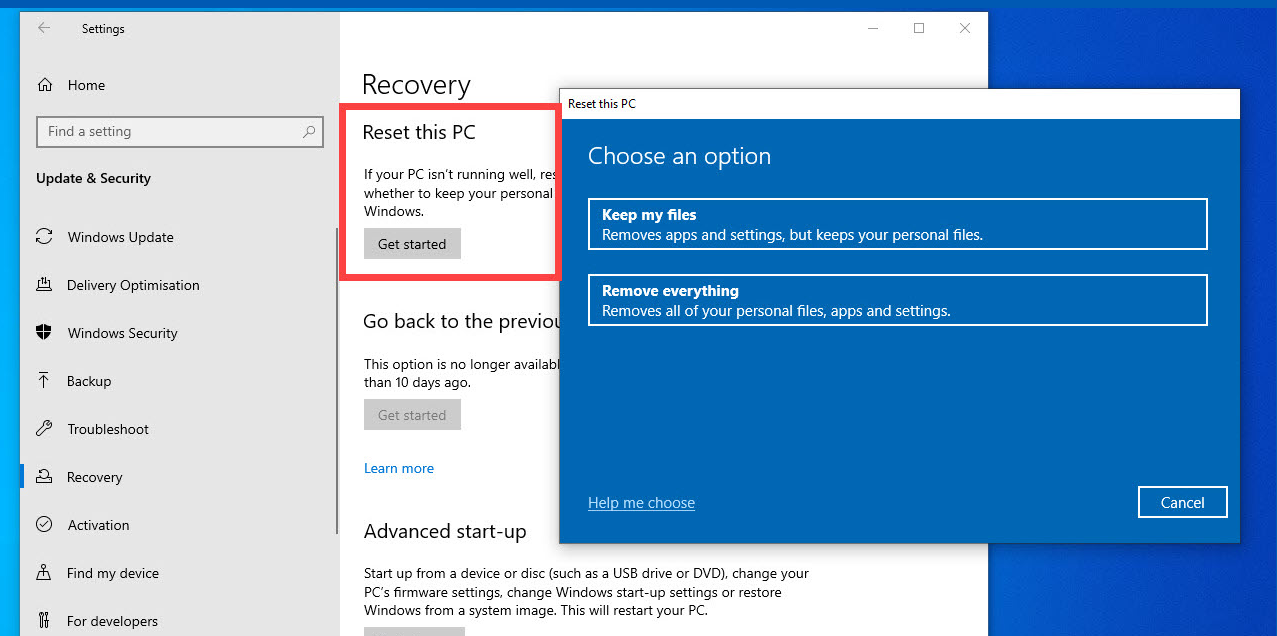
A soft-reinstallation of Windows keeps your apps and files on your primary OS drive, but reinstalls the Windows operational files. Note that this option may not always be available depending on the severity of the issue.
Click here:
https://obpcal.freshdesk.com/support/solutions/articles/69000801430-how-to-reinstall-windows-cleanly
For information on how to reinstall Windows cleanly.
If you have any questions about these processes, please reach out to our support team.
Was this article helpful?
That’s Great!
Thank you for your feedback
Sorry! We couldn't be helpful
Thank you for your feedback
Feedback sent
We appreciate your effort and will try to fix the article