If you did not opt for Wi-Fi and Bluetooth with your PC build, your PC may not include this option by default. Some Rok Box Motherboards include these functions onboard, and others require the addition of a USB Wi-Fi and optional Bluetooth dongle to add this function.
If you do not have this USB dongle, and your PC does not have the Wireless antenna connections described later in this article, you will need to procure a Wi-Fi/Bluetooth USB dongle for your PC to connect wirelessly to devices.
You may purchase one such device below:
And set up this device with your PC.
Using Wi-Fi/Bluetooth Antennas with your Rok Box (if onboard your Motherboard)
You may find the wireless antennas in the additional cables and accessories included with your PC. They will need to be connected to the back of your PC, near the USB ports.


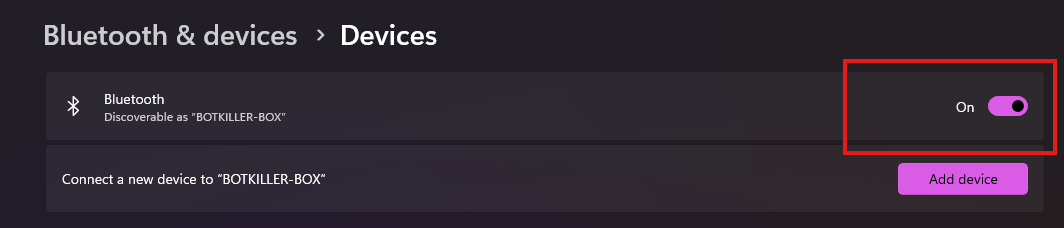

Click download all and then install your updates.
Reboot your PC and check for Bluetooth connectivity again.
If your device still won't connect, or if Bluetooth doesn't work:
If you still have issues, you may need to remove Bluetooth devices that were connected but are no longer active.

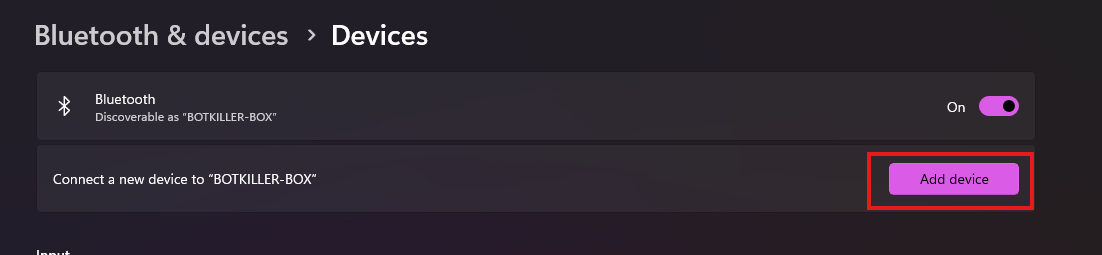
Finally, if you still have issues, clean up unused devices on your PC, as outlined in this article:
If you still have issues after having followed these steps, please contact PCAudioLabs support. We will be happy to help.
Was this article helpful?
That’s Great!
Thank you for your feedback
Sorry! We couldn't be helpful
Thank you for your feedback
Feedback sent
We appreciate your effort and will try to fix the article